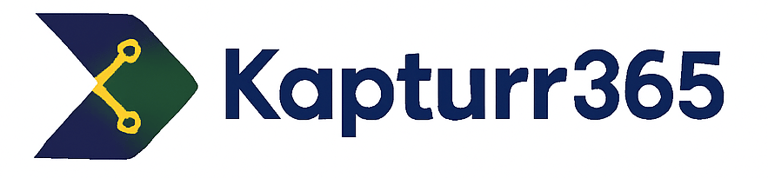Kapture365's Bar Bending Schedule Maker App
Help and Guide
Learn to effectively use bar bending schedule maker applications for mobile devices with our comprehensive guide.
Part 1: Features Overview – What Makes This App Powerful
The Kapture365 BBS Calculator App is designed for quick, professional-grade bar bending schedule creation with minimal input and maximum accuracy — as per IS standards.
IS Standards–Based Calculations
All calculations follow IS 2502:1963 and IS 456:2000, ensuring industry compliance and precision.
Simple & Clean Interface
Compact layout with minimal fields that work for all structural elements: Slabs, Beams, Columns, Footings, etc.
Easy to use on mobile, and fully keyboard-friendly on desktop.
Smart Defaults
Once you enter values like Cover, Hook Length, or Bar Diameter, the app remembers them as default.
You can reset these anytime using the Reset Defaults button.
Bar Shape Previews
All major bar shapes supported: Straight, L-Bend, 1L/2L/4L Stirrups, and more.
A visual preview helps confirm the right shape before adding.
Manual or Auto Quantity Input
Enter bar quantity directly, or leave it blank and enter Spacing — the app will auto-calculate the number of bars/stirrups.
Live Weight & Cost Calculation
Real-time steel weight and project cost tracking.
Simply set your steel rate (₹/kg) in the cost column.
Copy to Sheet or Export File
Use Copy Table to paste results directly into Excel or Google Sheets.
Export as .CSV on desktop devices with one click.
Save and Load Projects
Use Save Project to store your current work.
Load saved files anytime to continue your work without starting over.
Exact Cutting Lengths & Bar Info
Displays shape name, element name, bar mark, quantity, and cutting length.
Perfect for sharing with site teams, consultants, or in billing reports.
✅ Settings
Units: Choose between mm, cm and m.( works only for Bar Dia input)
Default Diameter: Set the common size of steel bars. ( set for same dia repeated entry)
Default Cover (mm): Distance between the bar and concrete surface.
Hook Length Factor: Used to calculate hook or bend length (e.g. 9×dia).
Save Defaults: Save current settings for future use.
Reset Defaults: Clear and restore to factory defaults.
Load CSV: Upload an existing saved schedule.
Export to CSV: Download the BBS data as a CSV file.
Print BBS: Print the full Bar Bending Schedule.
Save: Save the current project as is.
Save As: Save the current project with a new name.
New Project: Start with a fresh new project, clearing old data.
🏗️ Project and Bar Input Fields
Project Name: Name your project (e.g., House Slab, Site 1).
Bar Mark: Label your bar (e.g., B1, S1).
Element Type: Choose element type (Beam, Slab, etc.).
Bar Shape: Select bar shape (Straight, L, U, etc.).
Diameter: Enter bar thickness in mm (e.g., 10, 12).
Length A: Main straight portion of the bar.
Length B: Secondary/bent portion of the bar.
Cover: Custom concrete cover (optional).
Quantity: Total number of bars.
Spacing (Optional): Center-to-center spacing if repeated bars.
Total Element Length (Optional): For auto quantity calculation using spacing.
Grade of Steel: Choose between Fe415, Fe500, etc.
No. of Similar Elements: Number of same-type elements (e.g. 4 beams).
Add Bar to Schedule: Add this bar to the BBS table.
📊 Summary (Bottom Cards)
Total Steel Weight: Final weight of all bars combined.
Number of Items: Number of different bar entries.
Estimated Cost: Cost = weight × rate.
Steel Rate (₹/kg): Enter current steel price per kg (editable).
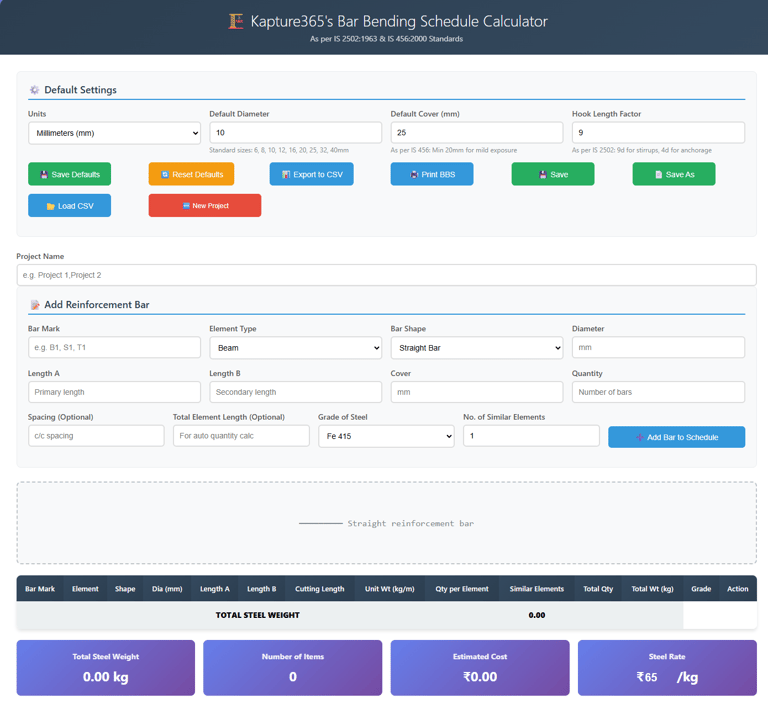
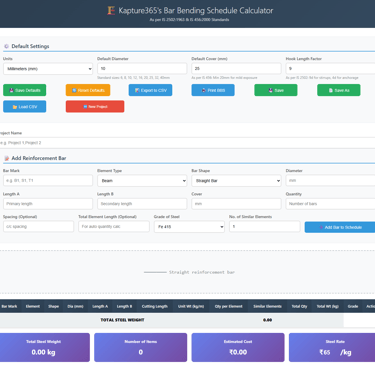
🔹 Part 2: Technical Guide – How It Works & Pro Tips
Step-by-step Description of Each Field and Button:
1. Project Name (Placeholder: 'Enter Project Name')
Type the name of your project here (e.g., Ground Floor Slab). It will appear in the report output.
2. Prepared By (Placeholder: 'Enter Name')
Mention your name or company name here. This helps track who prepared the BBS or estimate.
3. Select Element Type (Dropdown)
Choose the RCC element: Slab, Beam, Column, Footing, Staircase, Stirrups, etc. This sets the input format and bar type accordingly.
4. Select Bar Type (Dropdown)
Choose the bar type: Main Bar, Distribution Bar, Extra Bar, Stirrups, etc.
5. Bar Diameter (Placeholder: 'Write Dia in mm or m')
⚠️ Important: This field respects your default unit setting.
If your default unit is set to meter, then writing 16 will be considered 16 meters, not millimeters. So if you want to input 16 mm, either:
Change the default unit back to mm, or
Write 0.016 to indicate meters.
👉 Always check your default unit (shown at top).
6. Length Inputs: A and B
Length A: Enter the primary length of the element (like bar length or slab width).
Length B: Enter the depth or thickness (useful for calculating bends, hooks, or U-bars).
These values help auto-calculate the total bar length.
7. Hook Length (Optional)
You can add custom hook length (in mm) if required for anchoring bars.
8. Quantity Options:
You can choose one of the two ways to enter bar quantity:
Option 1 – Manually Enter Quantity:
Use this when you already know the number of bars (e.g., for columns or main bars in beams). Leave the Spacing and Total Element Length blank.Option 2 – Auto-Calculate using Spacing and Length:
Use this when spacing is defined (e.g., in slabs or stirrups).
Enter:Spacing (in mm) – distance between bars
Total Element Length (in mm) – overall span for which bars are needed
The app will calculate the number of bars automatically.
9. Add Bar Button
Click this after entering all values to add the current bar to your BBS table.
10. Copy Table Button
Copies the full BBS table to clipboard for pasting into Excel, Word, etc.
11. Export CSV Button
Downloads the complete table as a .csv file for use in Excel or any spreadsheet software.
⚠️ Important Notes:
✅ Only Bar Diameter field uses your selected default unit (mm or meter)
❗ All other fields like Length A, Length B, Spacing, Total Element Length, Hook Length must be entered in millimeters (mm) only.
🧠 Always double-check unit settings before input to avoid large miscalculations.
Quick Links
@ 2025 kapture365. All rights reserved | Designed within India